Manage viam-agent
viam-agent is installed as a systemd service named viam-agent.
To start
viam-agent:sudo systemctl start viam-agentTo stop
viam-agent:sudo systemctl stop viam-agent
Alert
When you stop viam-agent, the agent will stop viam-server as well.
- To restart
viam-agent:
Alert
When you restart viam-agent, the agent will restart viam-server as well.
sudo systemctl restart viam-agent
To completely uninstall
viam-agentandviam-server, run the following command:sudo /bin/sh -c "$(curl -fsSL https://storage.googleapis.com/packages.viam.com/apps/viam-agent/uninstall.sh)"This command uninstalls
viam-agent,viam-server, the machine cloud credentials file (/etc/viam.json ), and the provisioning configuration file (/etc/viam-provisioning.json ).
Caution
If you remove the machine cloud credentials file you will not be able to connect to your machine. You can only restore this file if you have access to the machine configuration.
On Windows, you can manage viam-agent using the Services GUI or the command line:
Open the Services management console from your computer’s start menu.
Find
viam-agentin the list of services.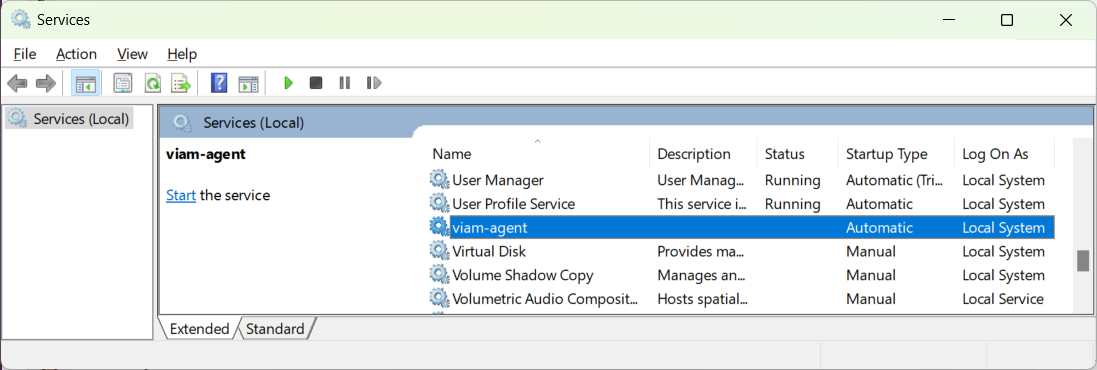
Use the Start Service, Stop Service, and Restart Service buttons to manage
viam-agent.To change the startup type of
viam-agent, right-click onviam-agentand select Properties. Select your desired startup type from the Startup type dropdown menu.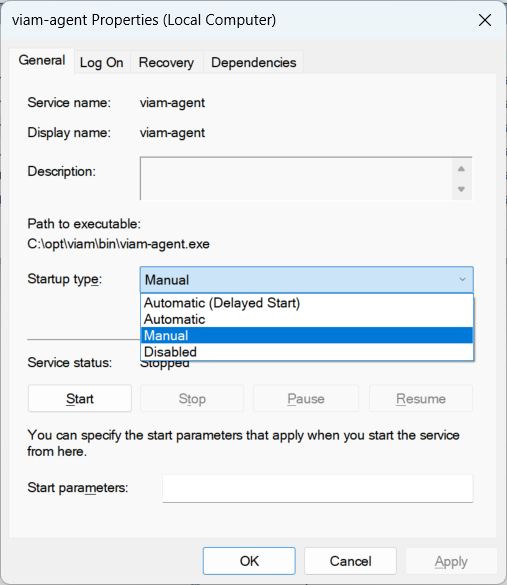
Open a PowerShell prompt, selecting Run as administrator.
Use the following commands to manage
viam-agent:To start
viam-agent:Start-Service viam-agentTo stop
viam-agent:Stop-Service viam-agentTo restart
viam-agent:Restart-Service viam-agentTo change the startup type of
viam-agent, use one of the following commands:Set-Service -Name "viam-agent" -StartupType Manual Set-Service -Name "viam-agent" -StartupType Automatic
To uninstall viam-agent, run the following command in an administrator prompt:
sc stop viam-agent
sc delete viam-agent
Remove-Item \opt\viam -Recurse
Remove-Item C:\Windows\system32\config\systemprofile\.viam -Recurse
Troubleshooting
You can find assistance in the Troubleshooting section.
Was this page helpful?
Glad to hear it! If you have any other feedback please let us know:
We're sorry about that. To help us improve, please tell us what we can do better:
Thank you!